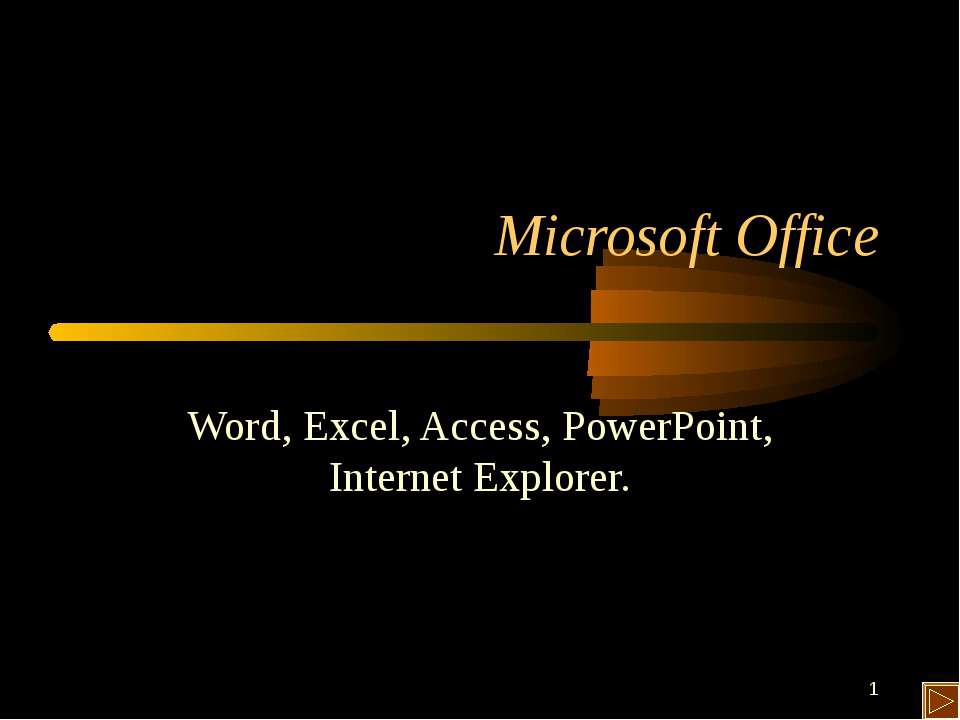Презентация - "Microsoft Excel 2007 - Programming with Excel"
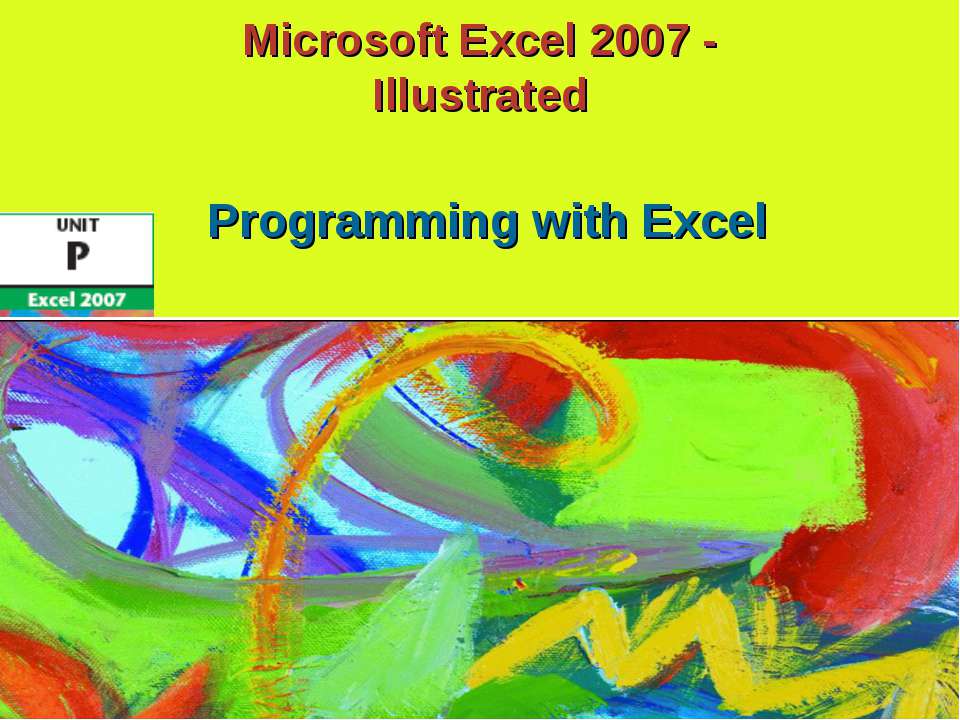
- Презентации / Презентации по Информатике
- 0
- 13.10.20
Просмотреть и скачать презентацию на тему "Microsoft Excel 2007 - Programming with Excel"
Сайт klass-uchebnik.com предлагает качественные учебные материалы для школьников, родителей и учителей. Здесь можно бесплатно читать и скачивать современные учебники, рабочие тетради, а также наглядные презентации по всем предметам школьной программы. Материалы распределены по классам и темам, что делает поиск максимально удобным. Каждое пособие отличается логичной структурой, доступной подачей материала и соответствует действующим образовательным стандартам. Благодаря простому языку, наглядным схемам и практическим заданиям, обучение становится легче и эффективнее. Учебники подойдут как для ежедневной подготовки к урокам, так и для систематического повторения перед экзаменами.
Особое внимание стоит уделить разделу с презентациями - они становятся отличным визуальным дополнением к теории, помогают лучше понять сложные темы и удерживают внимание учащихся. Такие материалы удобно использовать в классе на интерактивной доске или при самостоятельной подготовке дома. Все размещённые на платформе материалы проверены на актуальность и соответствие учебной программе. Это делает сайт надёжным помощником в образовательном процессе для всех участников: школьников, учителей и родителей. Особенно удобно, что всё доступно онлайн без регистрации и в свободном доступе.
Если вы ищете надежный источник для подготовки к урокам, контрольным и экзаменам - klass-uchebnik.com станет отличным выбором. Здесь вы найдёте всё необходимое, включая "Microsoft Excel 2007 - Programming with Excel", чтобы сделать обучение более организованным, интересным и результативным.
* Microsoft Office Excel 2007 - Illustrated View VBA code Analyze VBA code Write VBA code Add a conditional statement Objectives Microsoft Office Excel 2007 - Illustrated
* Microsoft Office Excel 2007 - Illustrated Prompt the user for data Debug a macro Create a main procedure Run a main procedure Objectives Microsoft Office Excel 2007 - Illustrated
* Microsoft Office Excel 2007 - Illustrated Unit Introduction Excel macros are written in a programming language called Visual Basic for Applications, or VBA Create a macro with the Excel macro recorder The recorder writes the VBA instructions for you Enter VBA instructions manually Sequence of VBA statements is called a procedure Microsoft Office Excel 2007 - Illustrated
* Microsoft Office Excel 2007 - Illustrated Viewing VBA Code View existing VBA code to learn the language To view VBA code, open the Visual Basic Editor Contains a Project Explorer window, a Properties window, and a Code window VBA code appears in the Code window The first line of a procedure is called the procedure header Items displayed in blue are keywords Green notes explaining the code are called comments Microsoft Office Excel 2007 - Illustrated
* Microsoft Office Excel 2007 - Illustrated Viewing VBA Code (cont.) Comments Procedure header Keyword Microsoft Office Excel 2007 - Illustrated
* Microsoft Office Excel 2007 - Illustrated Viewing VBA Code (cont.) Understanding the Visual Basic Editor A module is the Visual Basic equivalent of a worksheet Store macro procedures A module is stored in a workbook, or project, along with worksheets View and edit modules in the Visual Basic Editor Microsoft Office Excel 2007 - Illustrated
* Microsoft Office Excel 2007 - Illustrated Analyzing VBA Code Analyzing VBA code Every element of Excel, including a range, is considered an object A range object represents a cell or a range of cells A property is an attribute of an object that defines one of the object’s characteristics, such as size The last line in VBA code is the procedure footer Microsoft Office Excel 2007 - Illustrated
* Microsoft Office Excel 2007 - Illustrated Analyzing VBA Code (cont.) Selects range object cell A2 Applies bold formatting to range A3:F3 Sets width of columns B-F to AutoFit Microsoft Office Excel 2007 - Illustrated
* Microsoft Office Excel 2007 - Illustrated Writing VBA Code To write your own code, open the Visual Basic Editor and add a module to the workbook You must follow the formatting rules, or syntax, of the VBA programming language exactly A misspelled keyword of variable name will cause a procedure to fail Microsoft Office Excel 2007 - Illustrated
* Microsoft Office Excel 2007 - Illustrated Writing VBA Code (cont.) Comments begin with apostrophes Information between quotes will be inserted in the active cell Microsoft Office Excel 2007 - Illustrated
* Microsoft Office Excel 2007 - Illustrated Writing VBA Code (cont.) Entering code using AutoComplete To assist you in entering the VBA code, the Editor often displays a list of words that can be used in the macro statement Typically the list appears after you press period [.] Microsoft Office Excel 2007 - Illustrated
* Microsoft Office Excel 2007 - Illustrated Adding a Conditional Statement Sometimes you may want a procedure to take an action based on a certain condition or set of conditions One way to add this type of statement is by using an If...Then…Else statement The syntax for this statement is: If condition then statements Else [else statements] Microsoft Office Excel 2007 - Illustrated
* Microsoft Office Excel 2007 - Illustrated Adding a Conditional Statement (cont.) Elements of the If…then…Else statement appear in blue Microsoft Office Excel 2007 - Illustrated
* Microsoft Office Excel 2007 - Illustrated Prompting the User for Data When automating routine tasks, sometimes you need to pause a macro for user input Use the VBA InputBox function to display a dialog box that prompts the user for information A function is a predefined procedure that returns a value Microsoft Office Excel 2007 - Illustrated
* Microsoft Office Excel 2007 - Illustrated Prompting the User for Data (cont.) This text will appear in a dialog box Comment points out error in next line of the procedure Microsoft Office Excel 2007 - Illustrated
* Microsoft Office Excel 2007 - Illustrated Debugging a Macro When a macro procedure does not run properly, it can be due to an error, called a bug, in the code To help you find bugs in a procedure, the Visual Basic Editor steps through the procedure’s code one line at a time When you locate an error, you can debug, or correct it Microsoft Office Excel 2007 - Illustrated
* Microsoft Office Excel 2007 - Illustrated Debugging a Macro (cont.) Indicates that the LeftFooter variable is empty Microsoft Office Excel 2007 - Illustrated
* Microsoft Office Excel 2007 - Illustrated Creating a Main Procedure Combine several macros that you routinely run together into a procedure This is a main procedure To create a main procedure, type a Call statement for each procedure you want to run Microsoft Office Excel 2007 - Illustrated
* Microsoft Office Excel 2007 - Illustrated Creating a Main Procedure (cont.) MainProcedure calls each procedure in the order shown Microsoft Office Excel 2007 - Illustrated
* Microsoft Office Excel 2007 - Illustrated Running a Main Procedure Running a main procedure allows you to run several macros in sequence Run a main procedure as you would any other macro Microsoft Office Excel 2007 - Illustrated
* Microsoft Office Excel 2007 - Illustrated Running a Main Procedure (cont.) Current Module button Printing Macro Procedures Current Project button Microsoft Office Excel 2007 - Illustrated
* Microsoft Office Excel 2007 - Illustrated Summary Learn by viewing and analyzing VBA code Write VBA code using the Visual Basic Editor Use If..Then..Else statements for conditional actions Prompt user for data to automate input tasks Use the “Step Into” feature of the Visual Basic Editor to debug macros Use Main procedures to combine several macros Microsoft Office Excel 2007 - Illustrated